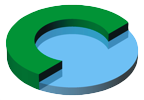Cross browser testing Internet Explorer on Mac OS X
Apr 18, 2013
My development environment is OS X. In order to do cross-browser testing with Internet Explorer (IE) on MS Window, I use the following tools:
Start ievms virtual boxes right away!
When installing ievms, I had to launch the images right away. In one case I just installed them and let them sit for more than 30 days. In this scenario I could not restore them to the 30 day trial window.
Set up network
When testing, I want to connect to the local web server running on my OS X host system. In order to do so, there needs to be network connectivity between the Windows guest and the OS X host. I found it worked best when I choose ‘Bridged Adapter’ and then access the web server on the OS X host via its local network IP address.
Choose the networking mode:
- Select the Virtual box image
- Select ‘Settings’
- Select ‘Network’ tab
- Check ‘Enable Network Adapter’
- Select Attached to: ‘Bridged Adapter’
- Select the right device (the one that connects to your router so that it can assign an IP address to your Windows guest machine)
- Click ‘Ok’
- Now start your windows guest machine
- You can review IP addresses: Windows: Start / Command prompt / “ipconfig /all”; OS X: in console type “ifconfig -a”; Both systems should share the same subnet in order to connect.
- Ping your host: “ping 192.168.1.111″
- To connect to your local web server on the OS X host: Start Internet Explorer, type the following into your address bar: “http://192.168.1.111:3000″ (adjust the IP address and server port as needed).
IMPORTANT: I found that it did not work unless I prefixed the address with ‘http://’. I also had to wait quite a bit after boot, and I also pinged the host. Eventually it always worked. Not sure which of these three made it happen…
Here we go, 2 more Yaks shaved.